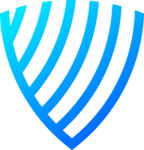Introduction to HTML5 Forms
Web forms stand as the cornerstone of interaction on the vast landscape of the internet. They are the primary method through which users communicate with web applications, whether it’s logging into an account, registering for services, providing feedback, or completing purchases. Essentially, forms are the bridge between the user and the server, facilitating a two-way conversation that’s integral to the functionality of modern websites and applications.
Historically, web forms began as simple mechanisms for data collection, with limited scope for customization and user experience enhancement. Early forms supported basic text inputs, checkboxes, and radio buttons, which, while functional, left much to be desired in terms of usability and aesthetic appeal. The process was often clunky and disjointed, requiring page reloads for submission and validation, disrupting the user’s flow and leading to a less than optimal experience.
As the web evolved, so did the expectations around user interaction and data collection. Developers and designers sought more sophisticated tools to create forms that were not only functional but also intuitive, engaging, and seamless. Enter HTML5, the game-changer in the evolution of web forms.
With the advent of HTML5, web forms underwent a significant transformation, introducing a plethora of new elements, input types, and attributes designed to enhance user experience and streamline data collection processes. HTML5 expanded the vocabulary of forms, allowing for more specific and appropriate data input types such as email, date, range, and search, among others. These advancements meant that forms could now prompt users with more context-sensitive keyboards on mobile devices, validate inputs on the client side to reduce errors, and even provide immediate feedback without the need for page refreshes.
Moreover, HTML5 brought about improvements in form accessibility and semantic structure, making it easier for assistive technologies to navigate and interpret form content, thereby widening the reach of web applications to a broader audience.
The evolution of HTML5 forms represents a leap towards a more interactive, accessible, and user-friendly web. By harnessing the full potential of HTML5 form capabilities, developers can craft experiences that not only meet the functional requirements of data collection but also elevate the overall user journey on the web.
<datalist>
The <datalist> element provides an “autocomplete” feature for form fields, allowing the browser to suggest possible values for an input field as the user types. It works in conjunction with the <input> element, where you reference a datalist by its ID. This is particularly useful for fields that have a finite set of possible values, enhancing user experience by reducing typing and input errors.
<input type="text" list="browsers" name="browser">
<datalist id="browsers">
<option value="Chrome">
<option value="Firefox">
<option value="Safari">
<option value="Opera">
<option value="Edge">
</datalist>
<output>
The <output> element is used to represent the result of a calculation or user action within a form. It can display the output of a calculation done by JavaScript, making it an essential tool for dynamic forms that require immediate feedback based on user inputs or actions.
<form oninput="result.value=parseInt(a.value)+parseInt(b.value)">
<input type="number" id="a" name="a" value="0"> +
<input type="number" id="b" name="b" value="0"> =
<output name="result" for="a b"></output>
</form>
<keygen>
The <keygen> element facilitates key-pair generation for forms. It was intended for use in secure applications requiring key-pair generation for secure data transmission. However, it’s worth noting that <keygen> has been deprecated in many modern browsers and is not recommended for new applications.
<progress>
The <progress> element represents the completion progress of a task, providing a visual indicator to users. It’s incredibly useful for tasks like file uploads or any process that requires showing a completion percentage, enhancing the user’s understanding of the task’s progress.
<progress value="32" max="100"></progress>
<meter>
The <meter> element represents a scalar measurement within a known range, such as disk usage or the relevancy of a query result. It’s a great tool for displaying metrics like storage space or survey results in a visually intuitive manner.
<meter value="0.6">60%</meter>
These new elements in HTML5 not only enrich the functionality of web forms but also contribute to a more interactive and user-friendly web experience. By leveraging these elements, developers can create more dynamic, intuitive, and engaging forms, allowing for a smoother interaction between the user and the web application.
<fieldset>
While not new to HTML5, <fieldset> has seen increased usage in HTML5 forms for grouping related elements within a form. It provides a semantic way to organize form controls into logical sections, often used in conjunction with the <legend> tag to provide a caption for the group.
<fieldset>
<legend>Payment Details:</legend>
<label for="card">Credit Card:</label>
<input type="text" id="card" name="card">
<!-- Additional payment fields here -->
</fieldset>
<section>, <article>, <aside>, <header>, and <footer>
These structural elements, while not form elements per se, are often used in the context of forms to provide semantic structure to the content, enhancing accessibility and readability of forms, especially in complex web applications.
New Input Types
HTML5 significantly expanded the <input> element’s capabilities by introducing a variety of new input types that cater to specific data formats, enhancing user experience by providing appropriate controls for data entry:
<input type="email">: Specifically for email addresses, with built-in validation to ensure the entered text follows the format of an email address.<input type="url">: For web addresses, similar to the email input type, it validates the entered text to ensure it’s a valid URL.<input type="date">,<input type="time">,<input type="datetime-local">: For entering dates and times, displaying a date picker or time selection control in supporting browsers.<input type="range">: Provides a slider for selecting a value from within a specified range.<input type="color">: Offers a color picker to select a color.<input type="number">: For numeric input, displaying controls to increase or decrease the value within specified bounds.<input type="search">: Designed for search fields, it may include features like clearing the search text.
<nav>
The <nav> element is intended for navigation links, which can play a crucial role in forms, especially in multi-step form processes or forms embedded within larger navigation structures.
These elements and input types provide developers with a rich toolkit for designing modern, user-friendly web forms. By leveraging these HTML5 features, you can create forms that are not only more functional and accessible but also more aligned with the expectations of today’s web users.
Exploration of New Input Types in HTML5
HTML5 introduced a variety of new input types that enhance form interactivity and user experience by providing more specific and appropriate controls for data entry. These input types help in validating user input and offering users the right keyboard on mobile devices, thereby streamlining the form-filling process. Let’s delve into some of these new input types:
email
The email input type is designed for input fields that should contain an email address. When used, most browsers will automatically validate the entered text to ensure it conforms to the standard email format (i.e., user@example.com). On mobile devices, this input type adjusts the keyboard to include symbols commonly used in email addresses, such as ‘@’ and ‘.’.
<input type="email" id="email" name="email">
number
The number input type restricts user input to numeric values. It often presents up and down arrows in the UI to increment or decrement the value. Developers can specify the range of acceptable values using the min and max attributes, as well as the step value for each increment.
<input type="number" id="quantity" name="quantity" min="1" max="10">
range
The range input type displays a slider interface to select a value from a specified range, ideal for adjusting settings like volume, brightness, or applying filters. The min, max, and step attributes control the range and intervals between values.
<input type="range" id="volume" name="volume" min="0" max="100">
date, time, datetime-local
These input types allow users to enter a date, time, or both, respectively, using a browser-supplied interface, which might include calendars or time pickers. They make it easier and more error-free for users to enter time-related information.
<input type="date" id="birthday" name="birthday">
<input type="time" id="appointment" name="appointment">
<input type="datetime-local" id="meeting" name="meeting">
search
The search input type is optimized for search fields, potentially adding functionality like clear buttons (to quickly delete search terms) and providing a different keyboard on mobile devices that includes a ‘search’ or ‘enter’ key.
<input type="search" id="search" name="search">
color
The color input type presents a color picker to the user, allowing for the selection of a color. This is particularly useful in applications that require color customization, like themes or design tools.
<input type="color" id="favcolor" name="favcolor" value="#ff0000">
tel
The tel input type is used for input fields that should contain a telephone number. While it doesn’t enforce any specific format, it does bring up a numeric keypad on mobile devices, making it easier for users to enter phone numbers.
<input type="tel" id="phone" name="phone">
url
The url input type is intended for web address inputs and, similar to the email type, will validate the entered text to ensure it’s a valid URL. It prompts the appropriate keyboard on mobile devices, facilitating the entry of web addresses.
<input type="url" id="homepage" name="homepage">
These HTML5 input types not only enrich the form-filling experience for users but also reduce the need for custom validation and scripting, making the developer’s job easier and improving the overall reliability and user-friendliness of web forms.
Built-in Client-Side Validation Features
HTML5 forms come equipped with built-in client-side validation mechanisms, reducing the need for extensive JavaScript validation code. These features ensure that the data users submit conforms to specific criteria before the form is sent to the server. Key attributes like required, type, min, max, maxlength, pattern, and step play crucial roles in this validation process. For instance, marking an input field with required ensures the user cannot submit the form without filling out that field. The type attribute, when set to values like email or url, checks the entered text against standard formats for email addresses and URLs, respectively.
Required: Simply adding required to an input field makes it mandatory for form submission.
<input type="text" name="name" required>
Pattern: The pattern attribute allows you to define a regular expression against which the input’s value is checked. It’s particularly useful for custom formats that aren’t covered by the available type values.
<input type="text" name="zipcode" pattern="[0-9]{5}">
Min and Max: For numeric inputs, min and max define the acceptable range of values. They are incredibly useful for quantities, dates, and any scenario where the input must fall within a specific range.
<input type="number" name="age" min="18" max="99">
MaxLength: This attribute limits the number of characters a user can enter into a field, ideal for text inputs like usernames or comments where you want to control the input length.
<input type="text" name="username" maxlength="15">
When these validation rules are not met, HTML5 automatically displays feedback, usually in the form of tooltips that describe the validation error. This immediate feedback helps users correct their inputs without waiting for server-side validation.
Styling HTML5 Forms
Styling HTML5 forms is pivotal for creating a visually appealing and user-friendly interface. CSS plays a significant role in customizing the look and feel of form elements, aligning them with your website’s design aesthetic. Consider the following when styling your forms:
Consistency: Ensure your form elements have a consistent style in terms of fonts, colors, and spacing to maintain a cohesive look.
Feedback States: Style different states of your form elements, such as
:focus,:hover,:valid,:invalid, to provide visual cues to users. For instance, changing the border color of an input field when it’s focused can improve usability.
input:focus {
border: 2px solid #007bff;
}
input:invalid {
border: 2px solid #dc3545;
}
Responsive Design: Use responsive design practices to ensure your forms are accessible and usable across all devices. Employ flexible layouts, scalable units, and media queries to adapt your forms to various screen sizes.
Customization: While HTML5 form elements are more stylable than their predecessors, certain elements like dropdowns, checkboxes, and radio buttons can be challenging to style consistently across browsers. Consider using CSS and JavaScript-based solutions for more complex customizations, ensuring fallbacks are in place for older browsers.
By leveraging HTML5’s built-in validation and employing thoughtful styling strategies, you can create efficient, accessible, and aesthetically pleasing web forms that enhance user experience and streamline data collection processes.
Tips for Styling New Form Elements and Input Types
When it comes to styling new HTML5 form elements and input types, creativity meets functionality. Here are some tips to ensure your forms are not only visually appealing but also maintain their usability:
- Embrace CSS3: Utilize CSS3 properties like
border-radius,box-shadow,gradient backgrounds, andtransition effectsto enhance the visual appeal of form elements without sacrificing performance. - Consistent Look for Custom Elements: For elements like
rangeordateinputs, which can appear very different across browsers, consider using JavaScript libraries or custom CSS to create a consistent look that aligns with your site’s design. - Pseudo-Classes and Attributes: Use CSS pseudo-classes like
:focus,:hover,:disabled, and attribute selectors to style form elements based on their state or type, enhancing user feedback and interaction. - Font and Color: Ensure text is easily readable by choosing appropriate font sizes, weights, and colors. Contrast is key, especially for placeholder text and labels.
- Label Styling: Style
<label>elements to visually associate them with their corresponding input fields. Consider using animations or transitions to move labels when an input is focused, especially for text fields.
Responsive Design Considerations for Forms
Responsive design is crucial in ensuring your forms provide an optimal experience across all devices. Keep these considerations in mind:
- Viewport and Units: Use relative units (
em,rem,%,vw,vh) instead of fixed units (px) for widths, padding, and margins to ensure elements scale appropriately. Employ theviewportmeta tag to control layout on mobile browsers. - Flexbox and Grid: Use CSS Flexbox and Grid layouts to create fluid and adaptable form structures. They offer more control in aligning and spacing form elements responsively.
- Media Queries: Implement media queries to adjust form layouts, font sizes, and element visibility at different screen sizes, ensuring usability and readability.
- Touch Targets: Increase the size of buttons and input fields for touch-screen devices to create a more accessible and finger-friendly interface.
- Testing: Regularly test your forms on various devices and screen sizes to identify and address any responsive design issues.
Accessibility in HTML5 Forms
Ensuring your forms are accessible is essential for inclusive web design. Here are key accessibility practices for HTML5 forms:
- Label Association: Use the
<label>element to explicitly associate each label with its corresponding form control using theforandidattributes. This association is crucial for screen reader users. - Fieldset and Legend: Group related form elements with
<fieldset>and use<legend>to provide a descriptive label for the group, aiding users in understanding the form’s structure. - Aria-Labels and Roles: Use ARIA (Accessible Rich Internet Applications) attributes such as
aria-label,aria-labelledby, and roles to enhance the semantic information of form elements, especially for complex widgets not covered by native HTML. - Keyboard Navigation: Ensure your form is fully navigable using a keyboard by checking tab order and focus styles, making it usable for those unable to use a mouse.
- Error Identification and Description: Provide clear, descriptive error messages and use
aria-describedbyto associate an input field with its error message, helping users correct mistakes easily.
By incorporating these styling tips, responsive design strategies, and accessibility practices, you can create HTML5 forms that are not only functional and beautiful but also inclusive and user-friendly across all devices and for all users.
Responsive HTML5 Form Example
<!DOCTYPE html>
<html lang="en">
<head>
<meta name="viewport" content="width=device-width, initial-scale=1.0">
<title>Responsive Form Example</title>
<style>
body {
font-family: Arial, sans-serif;
margin: 0;
padding: 2vw; /* Viewport width unit for responsive padding */
}
.form-container {
max-width: 80%;
margin: 0 auto; /* Center the form */
}
label, input, button {
display: block;
width: 100%;
margin-bottom: 1rem; /* Relative unit for consistent spacing */
}
input, button {
padding: 1em; /* em units scale with the font size */
border: 1px solid #ccc;
border-radius: 0.5em;
}
button {
background-color: #007bff;
color: white;
cursor: pointer;
}
button:hover {
background-color: #0056b3;
}
</style>
<style id="wpr-lazyload-bg-container"></style><style id="wpr-lazyload-bg-exclusion"></style>
<noscript>
<style id="wpr-lazyload-bg-nostyle">table.dataTable thead .sorting{--wpr-bg-f0061455-2b01-447a-ad84-1dcbd2cb6d5b: url('https://securemy.codes/wp-content/plugins/elementskit-lite/widgets/init/assets/img/arrow.png');}table.dataTable thead .sorting_asc{--wpr-bg-9ec04c0a-cc20-4327-bdda-894aedc64625: url('https://securemy.codes/wp-content/plugins/elementskit-lite/widgets/init/assets/img/sort_asc.png');}table.dataTable thead .sorting_desc{--wpr-bg-c569956a-3434-47f7-9f97-3b4585097df9: url('https://securemy.codes/wp-content/plugins/elementskit-lite/widgets/init/assets/img/sort_desc.png');}table.dataTable thead .sorting_asc_disabled{--wpr-bg-7debd661-bb22-4ebf-895d-7db39beb8ef9: url('https://securemy.codes/wp-content/plugins/elementskit-lite/widgets/init/assets/img/sort_asc_disabled.png');}.rll-youtube-player .play{--wpr-bg-9f03fdcd-ce63-4ac1-8af2-b5938ea5bbfe: url('https://securemy.codes/wp-content/plugins/wp-rocket/assets/img/youtube.png');}</style>
</noscript>
<script type="application/javascript">const rocket_pairs = [{"selector":"table.dataTable thead .sorting","style":"table.dataTable thead .sorting{--wpr-bg-f0061455-2b01-447a-ad84-1dcbd2cb6d5b: url('https:\/\/securemy.codes\/wp-content\/plugins\/elementskit-lite\/widgets\/init\/assets\/img\/arrow.png');}","hash":"f0061455-2b01-447a-ad84-1dcbd2cb6d5b","url":"https:\/\/securemy.codes\/wp-content\/plugins\/elementskit-lite\/widgets\/init\/assets\/img\/arrow.png"},{"selector":"table.dataTable thead .sorting_asc","style":"table.dataTable thead .sorting_asc{--wpr-bg-9ec04c0a-cc20-4327-bdda-894aedc64625: url('https:\/\/securemy.codes\/wp-content\/plugins\/elementskit-lite\/widgets\/init\/assets\/img\/sort_asc.png');}","hash":"9ec04c0a-cc20-4327-bdda-894aedc64625","url":"https:\/\/securemy.codes\/wp-content\/plugins\/elementskit-lite\/widgets\/init\/assets\/img\/sort_asc.png"},{"selector":"table.dataTable thead .sorting_desc","style":"table.dataTable thead .sorting_desc{--wpr-bg-c569956a-3434-47f7-9f97-3b4585097df9: url('https:\/\/securemy.codes\/wp-content\/plugins\/elementskit-lite\/widgets\/init\/assets\/img\/sort_desc.png');}","hash":"c569956a-3434-47f7-9f97-3b4585097df9","url":"https:\/\/securemy.codes\/wp-content\/plugins\/elementskit-lite\/widgets\/init\/assets\/img\/sort_desc.png"},{"selector":"table.dataTable thead .sorting_asc_disabled","style":"table.dataTable thead .sorting_asc_disabled{--wpr-bg-7debd661-bb22-4ebf-895d-7db39beb8ef9: url('https:\/\/securemy.codes\/wp-content\/plugins\/elementskit-lite\/widgets\/init\/assets\/img\/sort_asc_disabled.png');}","hash":"7debd661-bb22-4ebf-895d-7db39beb8ef9","url":"https:\/\/securemy.codes\/wp-content\/plugins\/elementskit-lite\/widgets\/init\/assets\/img\/sort_asc_disabled.png"},{"selector":".rll-youtube-player .play","style":".rll-youtube-player .play{--wpr-bg-9f03fdcd-ce63-4ac1-8af2-b5938ea5bbfe: url('https:\/\/securemy.codes\/wp-content\/plugins\/wp-rocket\/assets\/img\/youtube.png');}","hash":"9f03fdcd-ce63-4ac1-8af2-b5938ea5bbfe","url":"https:\/\/securemy.codes\/wp-content\/plugins\/wp-rocket\/assets\/img\/youtube.png"}]; const rocket_excluded_pairs = [];</script></head>
<body>
<div class="form-container">
<form>
<label for="name">Name:</label>
<input type="text" id="name" name="name">
<label for="email">Email:</label>
<input type="email" id="email" name="email">
<button type="submit">Submit</button>
</form>
</div>
<script>class RocketElementorAnimation{constructor(){this.deviceMode=document.createElement("span"),this.deviceMode.id="elementor-device-mode-wpr",this.deviceMode.setAttribute("class","elementor-screen-only"),document.body.appendChild(this.deviceMode)}_detectAnimations(){let t=getComputedStyle(this.deviceMode,":after").content.replace(/"/g,"");this.animationSettingKeys=this._listAnimationSettingsKeys(t),document.querySelectorAll(".elementor-invisible[data-settings]").forEach(t=>{const e=t.getBoundingClientRect();if(e.bottom>=0&&e.top<=window.innerHeight)try{this._animateElement(t)}catch(t){}})}_animateElement(t){const e=JSON.parse(t.dataset.settings),i=e._animation_delay||e.animation_delay||0,n=e[this.animationSettingKeys.find(t=>e[t])];if("none"===n)return void t.classList.remove("elementor-invisible");t.classList.remove(n),this.currentAnimation&&t.classList.remove(this.currentAnimation),this.currentAnimation=n;let s=setTimeout(()=>{t.classList.remove("elementor-invisible"),t.classList.add("animated",n),this._removeAnimationSettings(t,e)},i);window.addEventListener("rocket-startLoading",function(){clearTimeout(s)})}_listAnimationSettingsKeys(t="mobile"){const e=[""];switch(t){case"mobile":e.unshift("_mobile");case"tablet":e.unshift("_tablet");case"desktop":e.unshift("_desktop")}const i=[];return["animation","_animation"].forEach(t=>{e.forEach(e=>{i.push(t+e)})}),i}_removeAnimationSettings(t,e){this._listAnimationSettingsKeys().forEach(t=>delete e[t]),t.dataset.settings=JSON.stringify(e)}static run(){const t=new RocketElementorAnimation;requestAnimationFrame(t._detectAnimations.bind(t))}}document.addEventListener("DOMContentLoaded",RocketElementorAnimation.run);</script></body>
</html>
Key Points in the Example
Viewport Meta Tag: The
<meta name="viewport" content="width=device-width, initial-scale=1.0">tag in the<head>section is crucial for responsive design. It tells the browser to match the screen’s width in device-independent pixels and set the initial zoom level to 1. This ensures that the layout is optimized for the screen size of the viewing device.Relative Units for Layout: The CSS uses relative units (
em,rem,%,vw) instead of fixed units (px), making the layout more fluid and adaptable to different screen sizes. For example,padding: 2vw;uses the viewport width unit, allowing the padding to adjust based on the width of the viewport, andmargin-bottom: 1rem;uses the root em unit, providing consistent spacing that scales with the base font size.
This example provides a basic framework for a responsive form. You can expand upon this with more complex layouts, additional form fields, and enhanced styling as needed.
Best Practices for Making Forms Accessible
Creating accessible forms ensures that all users, including those with disabilities, can interact with your content effectively. Here are some best practices to follow:
Label Associations: Always use
<label>elements to associate text labels with form controls. This helps screen readers and other assistive technologies to announce what each form field is for. Use theforattribute in the<label>tag to match theidof the corresponding input field.
<label for="username">Username:</label>
<input type="text" id="username" name="username">
Fieldset and Legend: Group related elements within a form using <fieldset> and use <legend> to provide a caption. This practice is particularly helpful for complex forms or forms with multiple choice questions, as it helps users understand related groups of inputs.
<fieldset>
<legend>Payment Method</legend>
<label><input type="radio" name="payment" value="credit"> Credit Card</label>
<label><input type="radio" name="payment" value="debit"> Debit Card</label>
</fieldset>
-
Focus Indicators: Ensure that all interactive form elements have visible focus indicators. This helps keyboard users determine which element they are currently interacting with.
-
Error Identification: Clearly identify errors to the user. Provide error messages that explain what the error is and how to fix it. Use live regions or ARIA roles to announce these errors dynamically.
-
Ensure All Form Controls Are Accessible: Make sure all form controls, including custom-designed controls, are accessible. Use standard HTML form controls as much as possible, as they come with built-in accessibility features.
The Role of ARIA Roles and Properties in Enhancing Form Accessibility
ARIA (Accessible Rich Internet Applications) roles and properties offer additional semantics that can be used to enhance the accessibility of web content and applications, including forms.
-
ARIA Labels: Use
aria-labeloraria-labelledbyto provide an accessible name for form controls, especially for those without visible labels or with labels that may not adequately describe the control’s purpose.
<input type="search" aria-label="Search through site content">
ARIA Describedby: Use
aria-describedbyto associate a form element with a description or error message, giving users of assistive technologies more context.
<input type="text" id="email" name="email" aria-describedby="emailHelp">
<span id="emailHelp">Enter your email address</span>
Use ARIA roles, such as
role="alert"for error messages, to communicate the role of different elements within the form. This helps assistive technologies understand how to interpret and interact with the content.
<div role="alert">Please fill out this field.</div>
Integrating HTML5 Forms with JavaScript and AJAX
JavaScript and AJAX (Asynchronous JavaScript and XML) can be used to enhance HTML5 forms by adding dynamic functionalities, such as real-time validation, auto-completion, and submitting forms without reloading the page.
Real-Time Validation: Use JavaScript to provide immediate feedback as users fill out the form. For example, you can check the validity of an email as soon as the user finishes typing and display a message if it’s incorrect.
AJAX Form Submission: AJAX allows you to submit the form data to the server and process the response without reloading the page. This creates a smoother user experience.
document.getElementById('form').addEventListener('submit', function(e) {
e.preventDefault();
var formData = new FormData(this);
fetch('submitForm.php', {
method: 'POST',
body: formData
})
.then(response => response.json())
.then(data => {
// Handle response data
})
.catch(error => {
// Handle errors
});
});
Progressive Enhancement: Ensure that your form still functions without JavaScript enabled. Users should be able to submit the form in the traditional way, with a full page reload, if JavaScript is unavailable or fails.
By adhering to these accessibility best practices and integrating dynamic functionalities with JavaScript and AJAX, you can create HTML5 forms that are not only user-friendly and engaging but also inclusive, ensuring a wide range of users can interact with your content effectively.
Using JavaScript for Advanced Validation and Dynamic Form Behaviors
JavaScript enhances HTML5 forms by introducing advanced validation techniques and dynamic behaviors, offering a more interactive and responsive user experience. Here’s how you can utilize JavaScript effectively:
Custom Validation Logic: Beyond the basic HTML5 validation attributes, JavaScript allows for more complex, custom validation logic. For example, you might want to validate that the password and password confirmation fields match.
document.getElementById('form').addEventListener('submit', function(e) {
const password = document.getElementById('password').value;
const confirmPassword = document.getElementById('confirm-password').value;
if (password !== confirmPassword) {
e.preventDefault(); // Prevent form submission
alert('Passwords do not match.');
}
});
Dynamic Form Fields: JavaScript can dynamically add or remove form fields based on user actions or choices, making your form adaptable to user inputs.
document.getElementById('add-field').addEventListener('click', function() {
const newInput = document.createElement('input');
newInput.type = 'text';
newInput.name = 'dynamicField';
document.getElementById('form').appendChild(newInput);
});
Real-Time Feedback: Provide real-time feedback as users fill out the form, such as indicating the strength of a password or the validity of a username, enhancing the interactivity and user engagement of your form.
document.getElementById('username').addEventListener('input', function() {
const username = this.value;
// Assuming checkUsernameValidity is a function that checks the username's validity
const isValid = checkUsernameValidity(username);
document.getElementById('username-feedback').textContent = isValid ? 'Username valid' : 'Username taken';
});
Leveraging AJAX for Seamless Form Submission Without Page Refreshes
AJAX (Asynchronous JavaScript and XML) allows for the asynchronous submission of form data, enabling the processing of form submissions without the need for a full page refresh. This leads to a smoother user experience:
Basic AJAX Submission: Use the
XMLHttpRequestobject or thefetchAPI to send form data to the server and handle the response within the same page context.
document.getElementById('form').addEventListener('submit', function(e) {
e.preventDefault(); // Prevent the default form submission
const formData = new FormData(this);
fetch('submitForm.php', {
method: 'POST',
body: formData
})
.then(response => response.json())
.then(data => {
console.log(data); // Handle success
})
.catch(error => {
console.error('Error:', error); // Handle errors
});
});
As per above,
Form Validation Before Submission: Perform client-side validation before sending the data, ensuring only valid data is submitted, reducing server load and improving user experience.
Feedback After Submission: Utilize the server’s response to provide feedback to the user, such as displaying a success message or indicating errors within the form.
Real-World Applications and Examples
HTML5 forms powered by JavaScript and AJAX find their applications in various real-world scenarios:
E-Commerce Checkout Forms: Dynamically adjust the form fields based on the user’s selections, such as shipping options, and use AJAX to validate coupon codes without refreshing the page.
User Registration Forms: Implement real-time username and email validation to inform users about the availability of their chosen credentials before they submit the form.
Survey or Quiz Applications: Dynamically generate additional questions based on previous answers and provide instant grading or feedback upon completion, all within a single page.
Comment or Feedback Systems: Allow users to submit comments or feedback without leaving the page, immediately displaying the new comments once successfully submitted.
Incorporating advanced JavaScript validation and AJAX in HTML5 forms not only elevates the user experience by making interactions smoother and more responsive but also opens up a myriad of possibilities for dynamic, user-centric web applications.
Case Studies or Examples of Innovative HTML5 Form Implementations
1. Multi-Step Forms for User Onboarding
A prominent software-as-a-service (SaaS) company revamped its user onboarding process using a multi-step HTML5 form. By breaking down the registration into digestible sections, they significantly reduced user overwhelm and increased completion rates. Each step validated user input in real-time, providing immediate feedback and reducing errors. The final step employed AJAX to submit the form data, providing a seamless transition into the platform without a page refresh.
2. Interactive Surveys with Dynamic Content Loading
A market research firm utilized HTML5 and AJAX to create interactive surveys where subsequent questions depended on previous answers. This dynamic loading of content kept users engaged, preventing survey fatigue. Real-time data validation ensured high-quality responses, and the use of the <progress> element provided users with a clear indication of how far they had progressed, enhancing completion rates.
3. Real-Time Collaboration Tools
An online collaboration tool integrated HTML5 forms within its platform to allow users to input data collaboratively in real-time. Utilizing WebSockets alongside HTML5 form elements enabled multiple users to see changes and inputs instantly, transforming individual work into a collaborative effort. This approach not only improved user engagement but also ensured data consistency across the platform.
4. Advanced Data Visualization Interfaces
A financial analytics platform implemented HTML5 forms with custom <range> sliders and <date> pickers to control complex data visualizations. Users could input specific parameters, and through the integration of AJAX, the platform would instantly update charts and graphs without reloading the page, providing a highly interactive and responsive experience.
How HTML5 Forms Enhance User Experience and Data Collection Efficacy
Improved Accessibility and Usability
HTML5 forms, with their semantic elements and built-in validation, inherently make web applications more accessible and user-friendly. The use of elements like <fieldset> and <legend> helps in structuring the form logically, making it easier for users, including those using assistive technologies, to navigate and understand the form’s purpose.
Seamless User Interactions
With HTML5’s new input types and attributes, users can input data more intuitively. For instance, date pickers for <input type="date"> eliminate the confusion of date formats, while placeholders provide hints for the expected input, enhancing the overall user experience.
Real-Time Feedback and Validation
The client-side validation offered by HTML5 reduces the chances of erroneous submissions, providing users with immediate feedback on their input. This not only streamlines the process of form filling but also significantly enhances data quality, benefiting both users and developers.
Dynamic Content and AJAX Integration
The ability to dynamically update form content and submit data asynchronously via AJAX leads to a more interactive and engaging user experience. Users are not disrupted by page reloads, leading to smoother interactions and higher completion rates for forms.
Enhanced Performance and Efficiency
By reducing the reliance on server-side processing for tasks like form validation and data submission, HTML5 forms contribute to better performance and lower server load. This efficiency is particularly beneficial for high-traffic sites where form submissions are frequent.
In conclusion, innovative implementations of HTML5 forms not only demonstrate the flexibility and power of web technologies but also underscore the importance of user-centric design in modern web development. By enhancing both the user experience and the efficacy of data collection, HTML5 forms play a pivotal role in the interaction layer of the web, making digital platforms more intuitive, accessible, and efficient.